
Android devices are really awesome not only because they have cool features and UI,but also because it is an open source mobile platform.Android these days have 6GB of ram which is ridiculous,i mean i myself have PC with 4 GB Ram How awful is that?
But that's not there is to Android,if you are using an android you probably might have heard about the thing call 'Root',if yes then here i will be guiding you how to root any android smartphone without using pc.so don't you wanna know how to do it?keep reading the post.
What is Root?
Root access in android phones means that you have full access to your android to the core of it.The stock android that you get from the manufacturer does not have root access.A device is needed to be rooted manually or by installing a pre-rooted custom Rom.In simple words a rooted device has many more possibilities than a non-rooted device.Root in android is same as JailBreaking in IOS devices.
Is Rooting your device safe?
Well,yes of course it is safe to root your android smartphone unless you screw up while the process of rooting.and rooting will void your manufacturer warranty unless you are using a YU device or similar ones.
How To Root Android Without PC
Requirements:
for rooting a device you'll need nothing but KingRoot.apk and a good internet connection.
download kingroot.apk - Here
Firstly download the kingroot android app from the above given link and move it to your mobile.Now install it as a normal apk and open it.
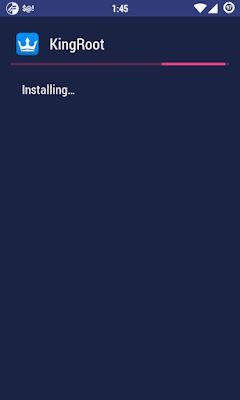
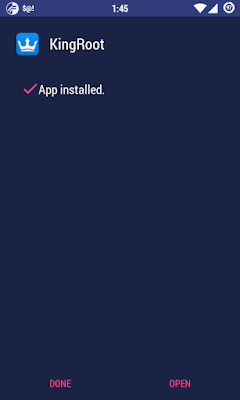
After opening the app it will start running a scan to see if the root is available,after the scan is completed click on Root now (even if it shows root unavailable).Kingroot will start rooting your device and after a few mins it'll show root obtained successfully.
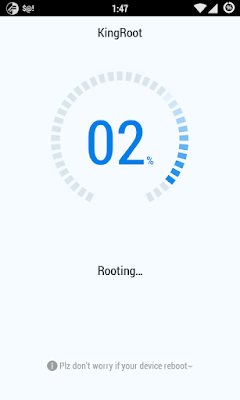
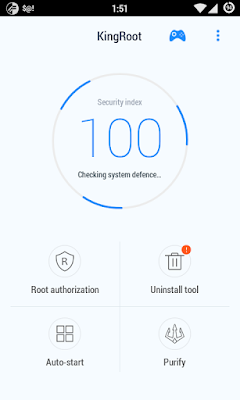
Congratulations!!now you've successfully rooted your device and the final step is to check if the root is properly done.for that we need to install Rootchecker from playstore and then follow the below screenshots.
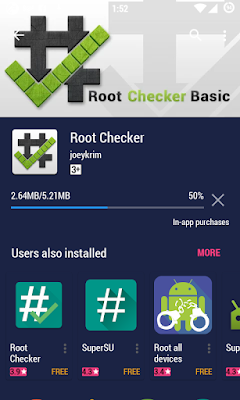
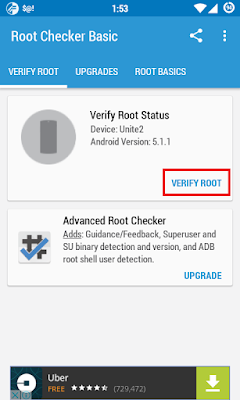
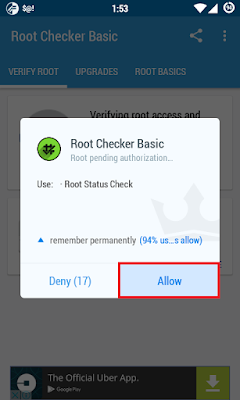
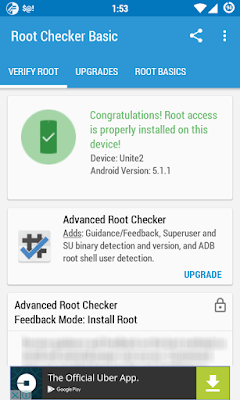
enjoy!! and keep visiting guys.
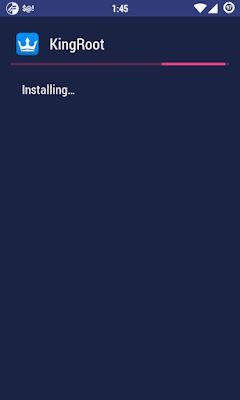
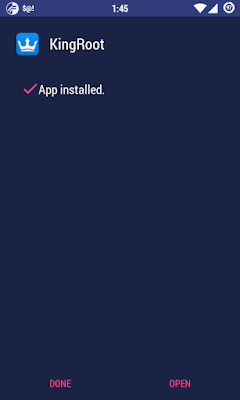
After opening the app it will start running a scan to see if the root is available,after the scan is completed click on Root now (even if it shows root unavailable).Kingroot will start rooting your device and after a few mins it'll show root obtained successfully.
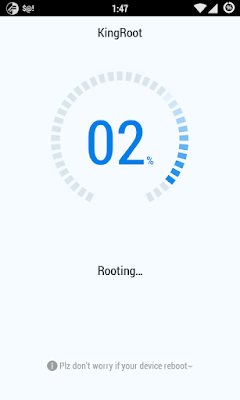
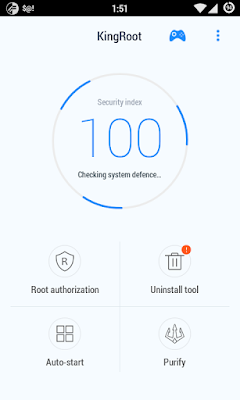
Congratulations!!now you've successfully rooted your device and the final step is to check if the root is properly done.for that we need to install Rootchecker from playstore and then follow the below screenshots.
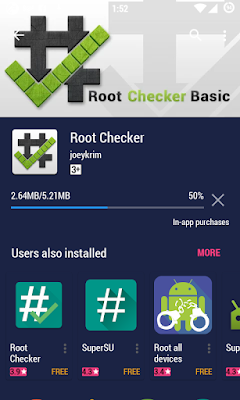
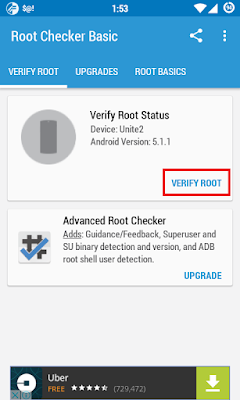
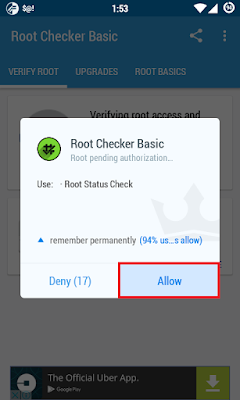
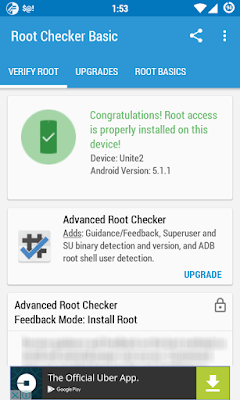
enjoy!! and keep visiting guys.

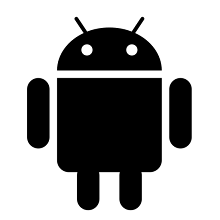
No comments:
Post a Comment